

i-net Doqua puts a new entry into the dialog of the Basic Doqua Preferences and adds a new perspective and some new views to your Eclipse installation.
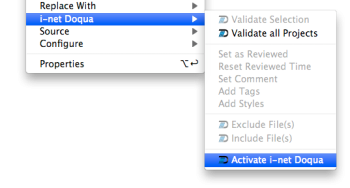 To activate an Eclipse project as an i-net Doqua project select “Properties” from the project's context menu in any navigator in Eclipse. Select the i-net Doqua node and click on “activate for the current project”.
To activate an Eclipse project as an i-net Doqua project select “Properties” from the project's context menu in any navigator in Eclipse. Select the i-net Doqua node and click on “activate for the current project”.
A second option is to select the i-net Doqua sub menu from the context menu and click “activate i-net Doqua”. The Project Preferences window opens to finally activate i-net Doqua.
The first pane asks for the current user and is also responsible for setting up File Filters. An active project needs at least one file filter being specified to know which documents it includes.
i-net Doqua has three more preference panes:
If you already have an active i-net Doqua project you may want to use the same styles and tags over again. This can be accomplished by creating the directory .doqua and copying the file project.xml into your new documentation project.
Now you can activate your new project and the settings you have used before will appear in the properties panel.