

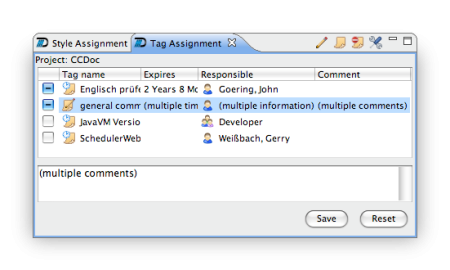 This view displays all available tags for your current project (you have to select a file or project e.g. in the Doqua Navigator ). By clicking the checkboxes in front of the tags you enable or disable them.
This view displays all available tags for your current project (you have to select a file or project e.g. in the Doqua Navigator ). By clicking the checkboxes in front of the tags you enable or disable them.
There are two different sorts of tags: review cycle tags and comment tags.
The Tag Assignment View also displays when a tag will expire and who is responsible in the first place. When a tag is expired you can check the document and click the review button (![]() ) in the view toolbar to verify your review.
) in the view toolbar to verify your review.
You can also un-review (![]() ) a tag if you think the document has to be checked for the tags topic again.
) a tag if you think the document has to be checked for the tags topic again.
If you select a folder or the project itself, the styles' checkboxes can have a light-gray checkmark, which means the style is activated for some files in the folder and deactivated for others. In this case, you can reset the style settings for all documents in the folder by clicking on the folder's checkbox for that style.
Note: after having changed a setting for your selection, you have to click “save” in order to enable the settings. If you just leave the view and activate another one e.g. an editor, i-net Doqua will ask what to do. You can either save or revert the assignments. Note that you can tell i-net Doqua to remember your decision of what to do when you leave the view with unsaved assignments.