

$J2EE_HOME/lib/system.jdbc20.datasources=jdbc/TdsSample|jdbc/XATdsSample xadatasource.0.jndiname=jdbc/XATdsSample xadatasource.0.classname=com.inet.tds.DTCDataSource xadatasource.0.dbuser=sa xadatasource.0.dbpassword= xadatasource.0.prop.databaseName=YourDatabase xadatasource.0.prop.serverName=YourSQLServerHost
*** If you can't install the Resource Manager Proxy in the SQL Server then you can use com.inet.tds.XDataSource instead of com.inet.tds.DTCDataSource.
Binding DataSource, name = jdbc/TdsSample, url = jdbc/XATdsSample
Binding DataSource, name = jdbc/XATdsSample, dataSource =
com.inet.tds.DTCDataSource@29327a91;{database=YourDatabase, host=localhost, sql7=true}
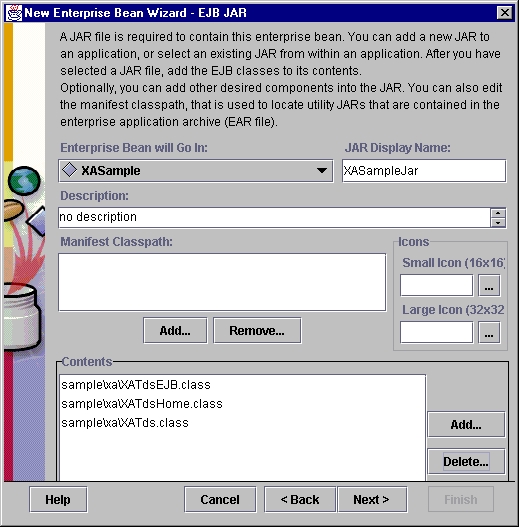
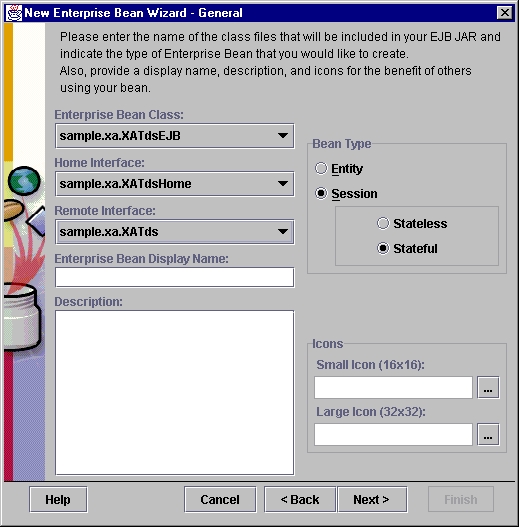
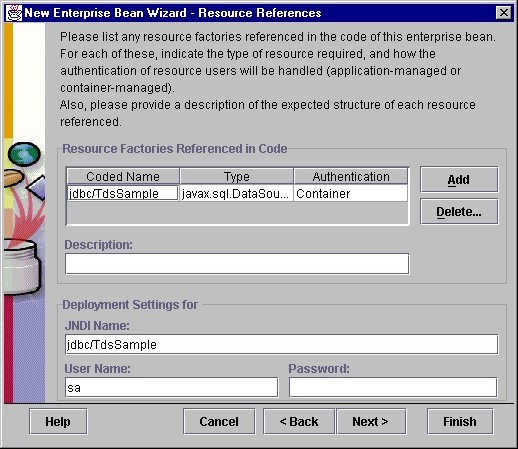
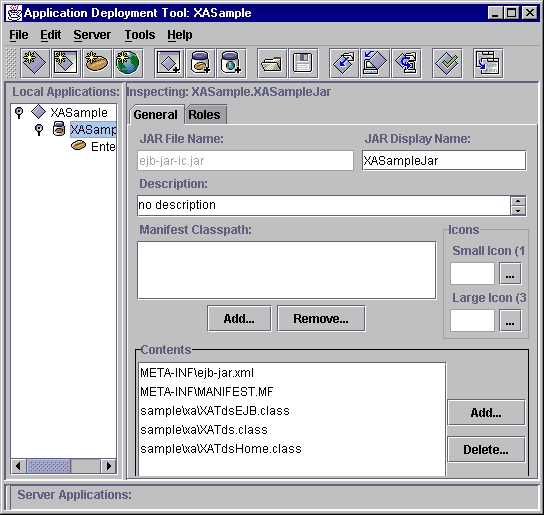
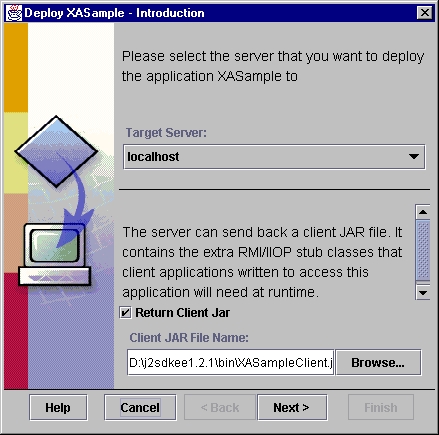
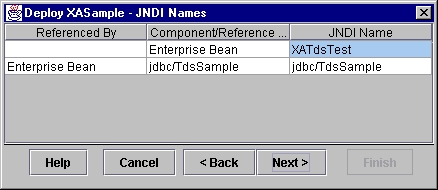
java -cp .;XASampleClient.jar;j2ee.jar sample.xa.XATdsClient